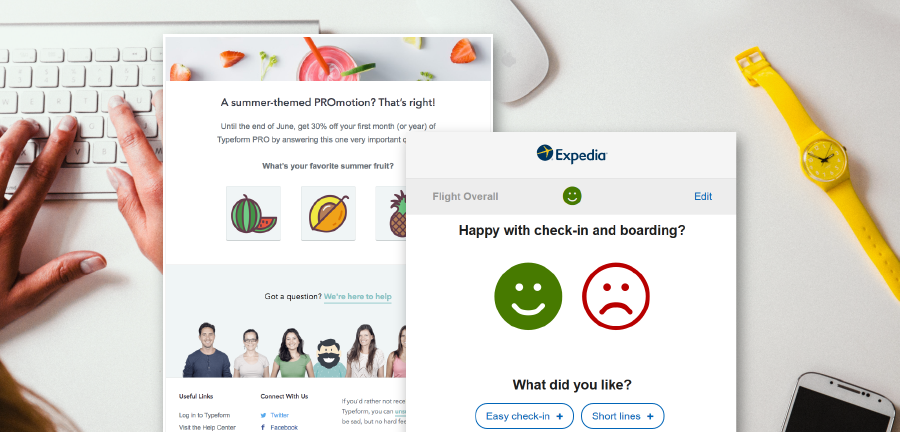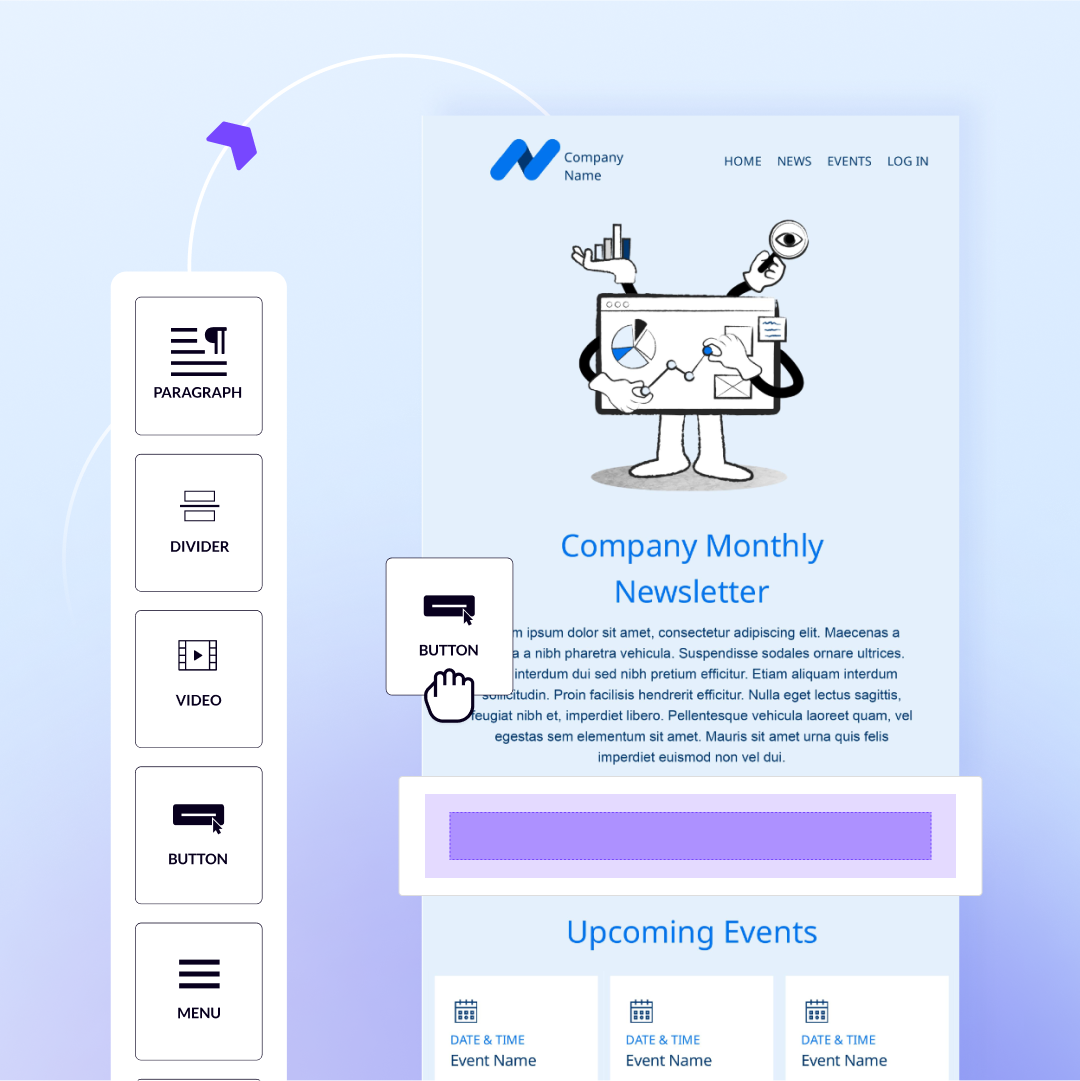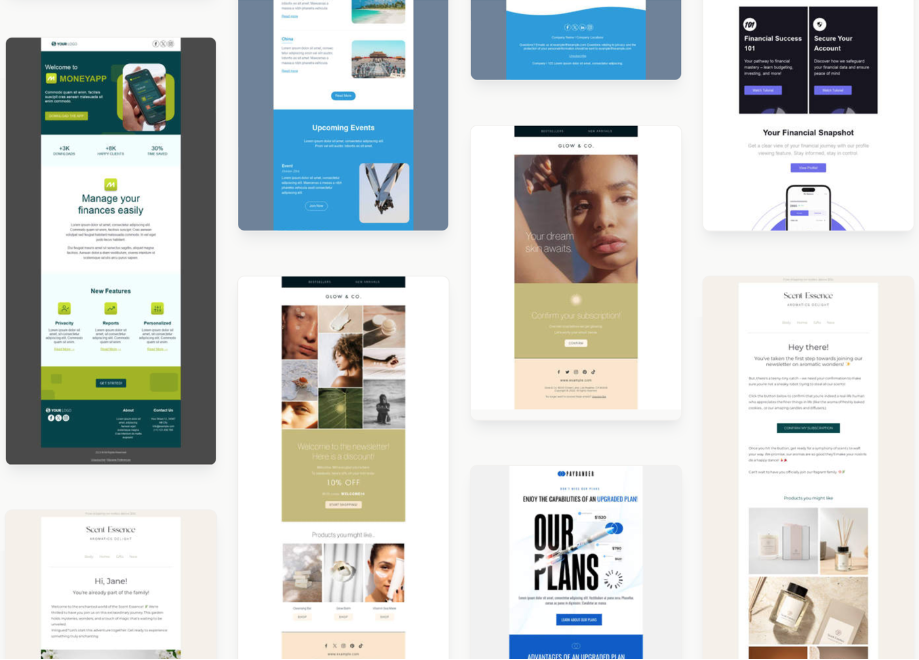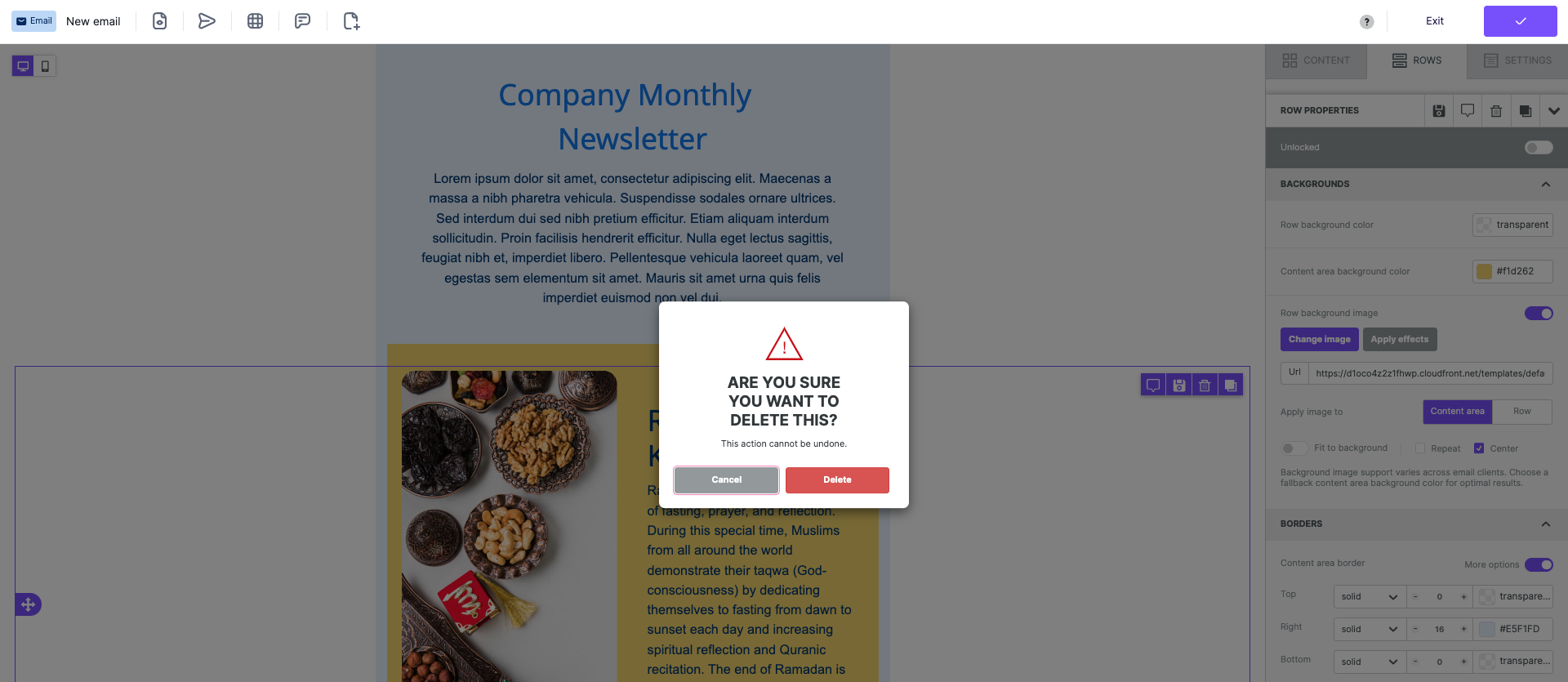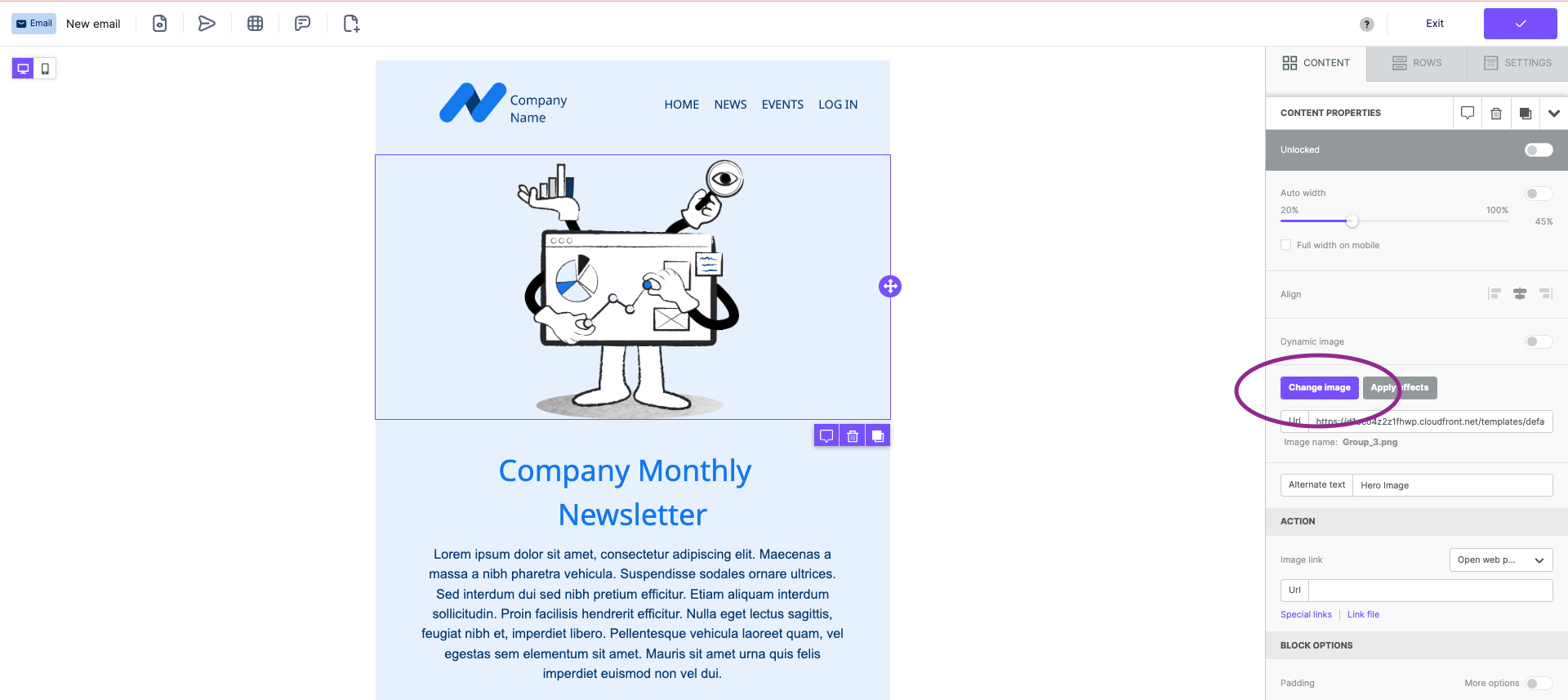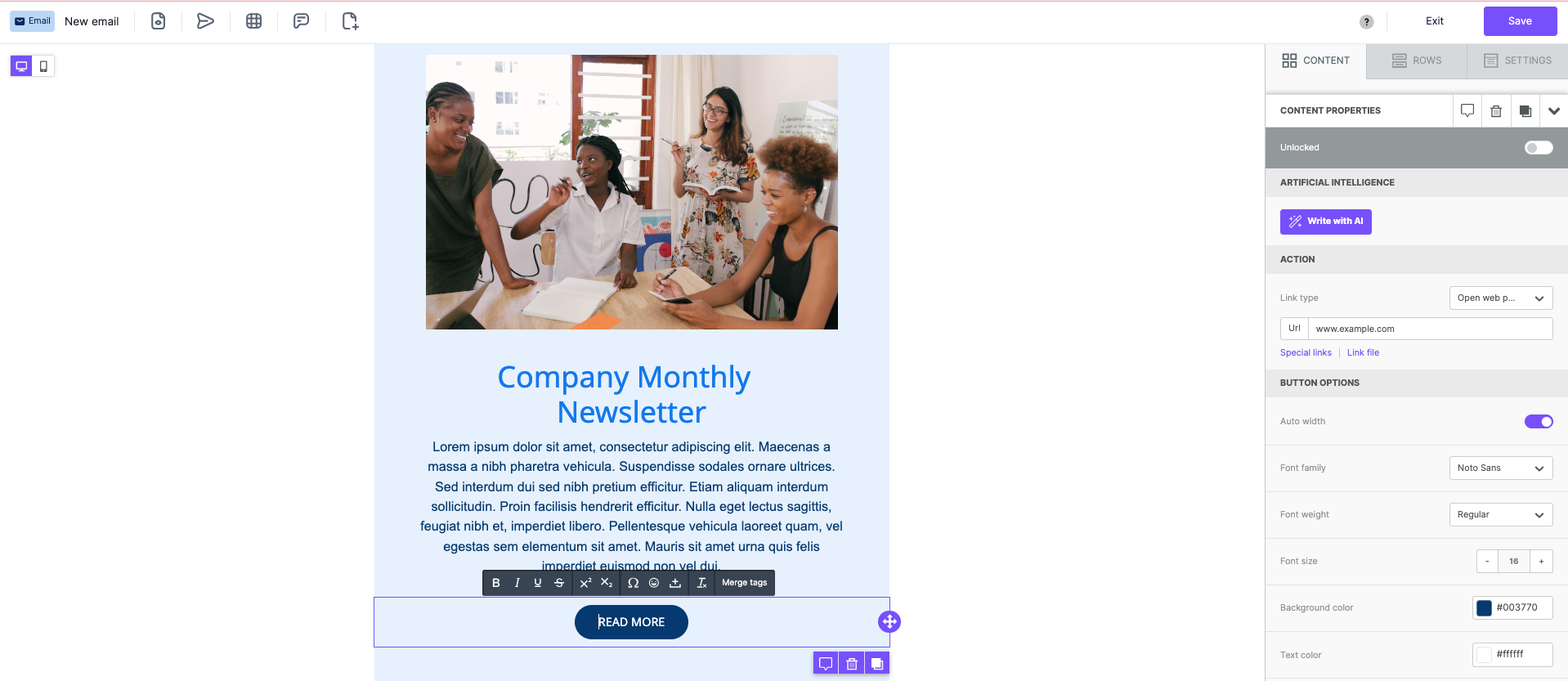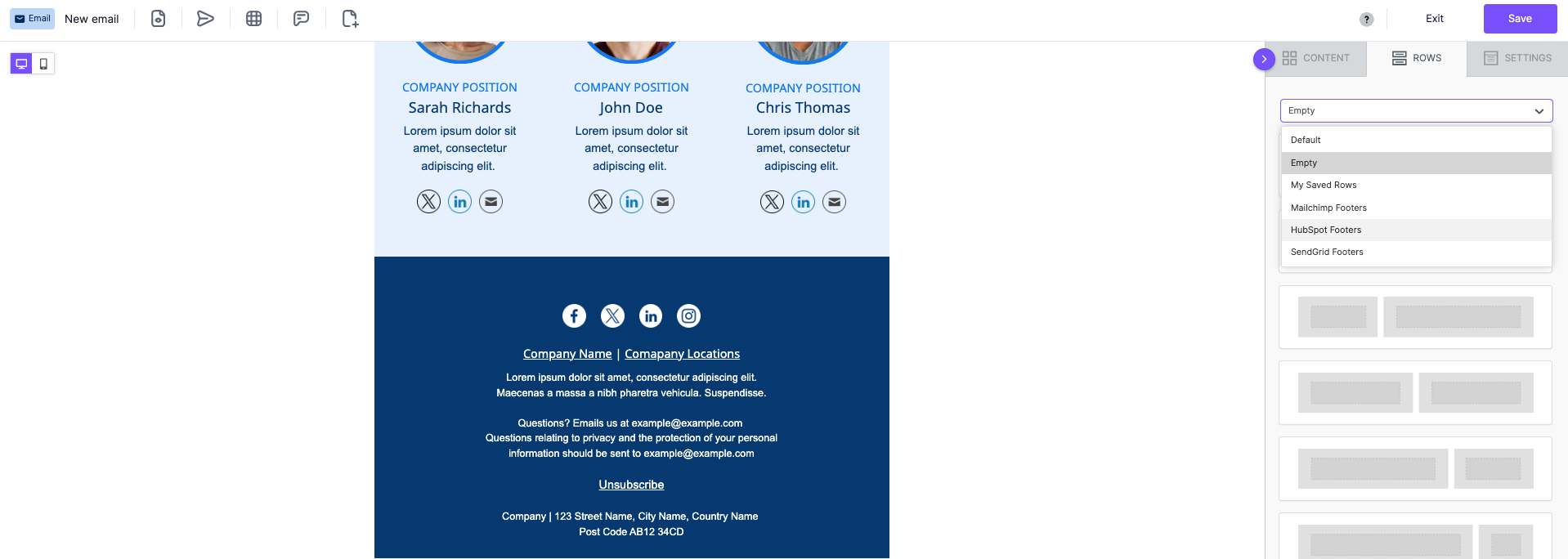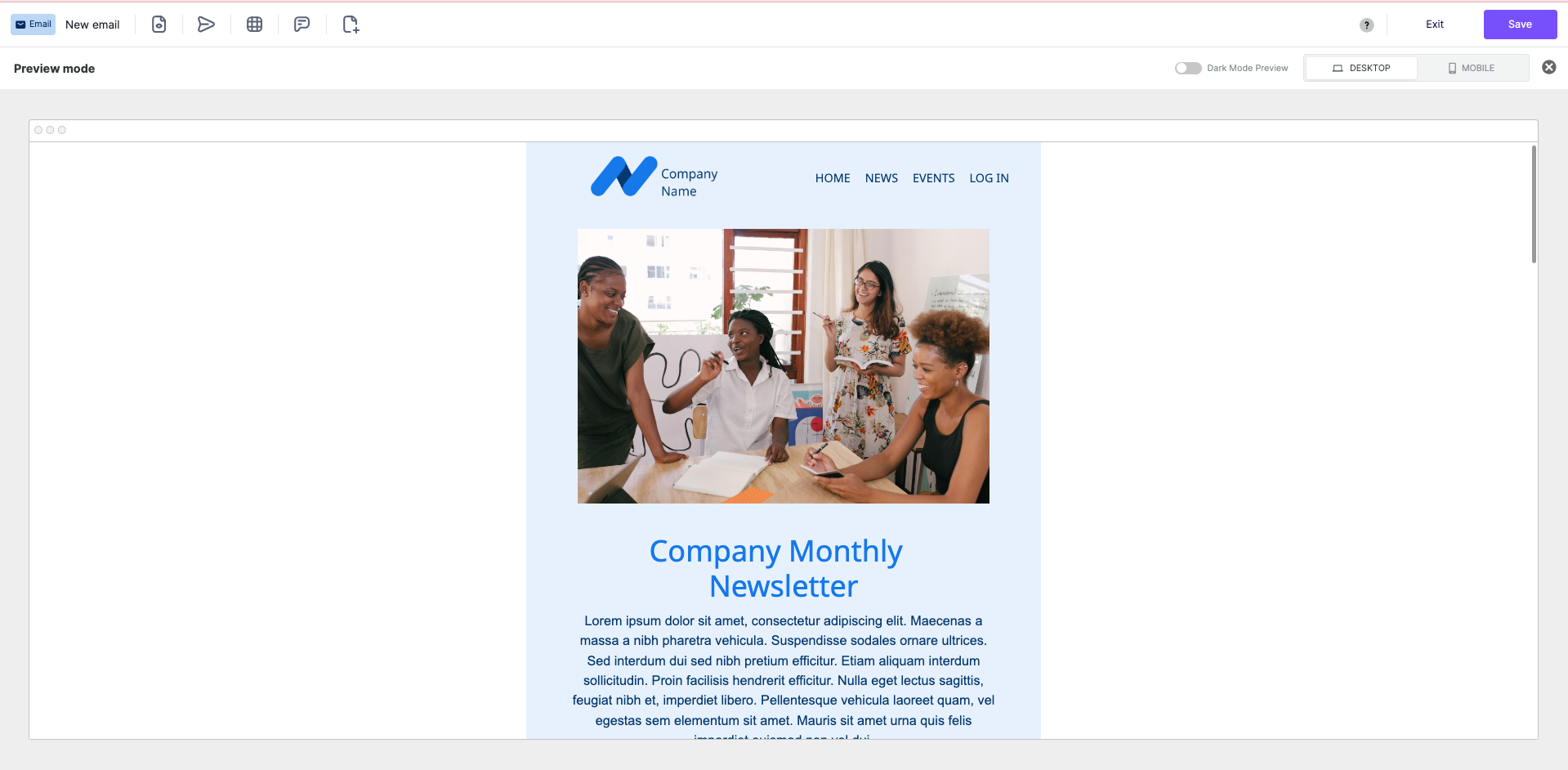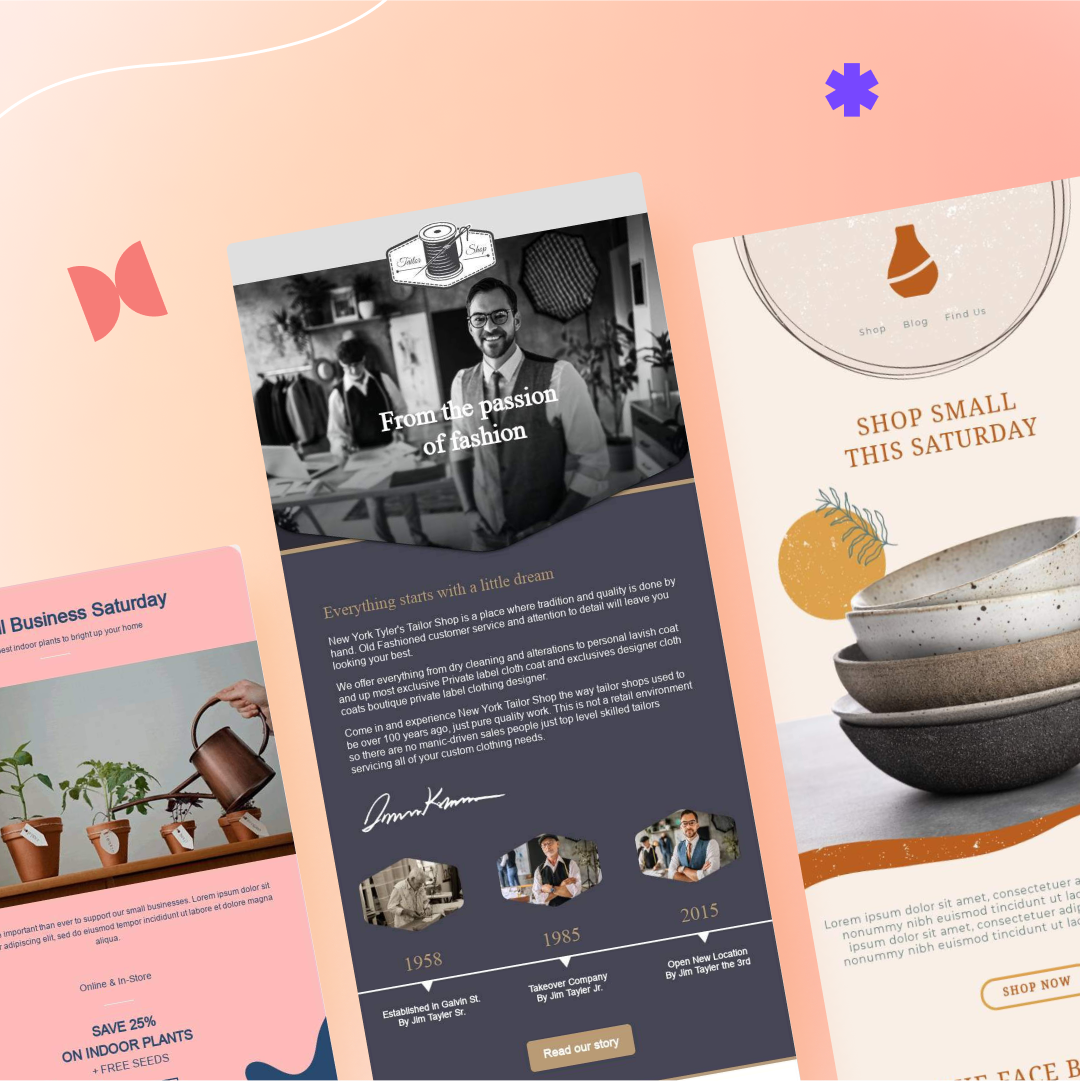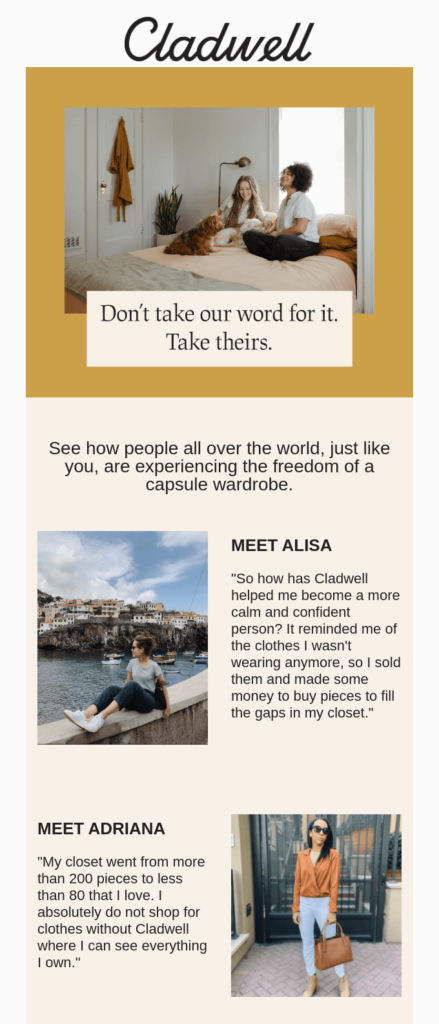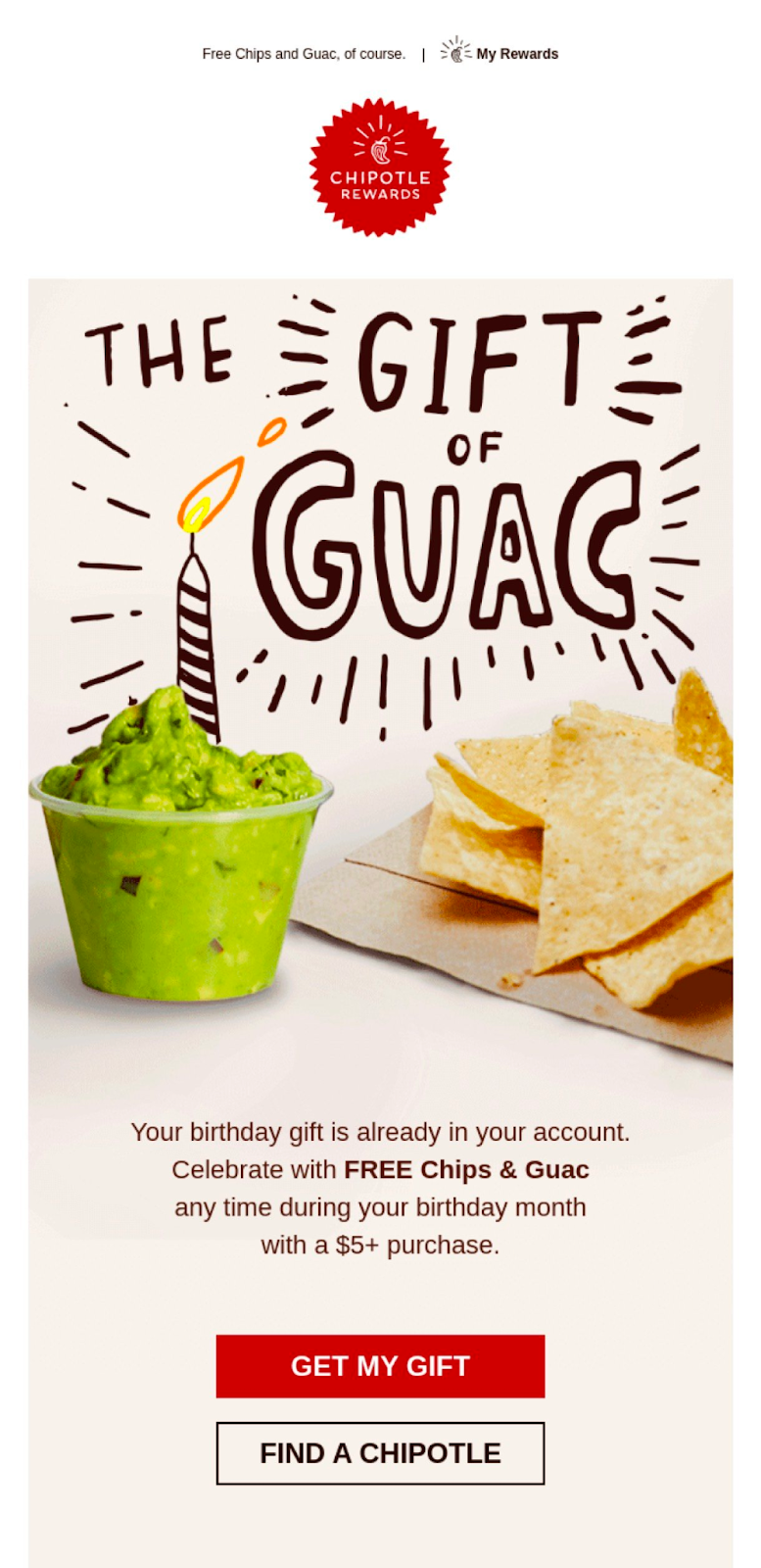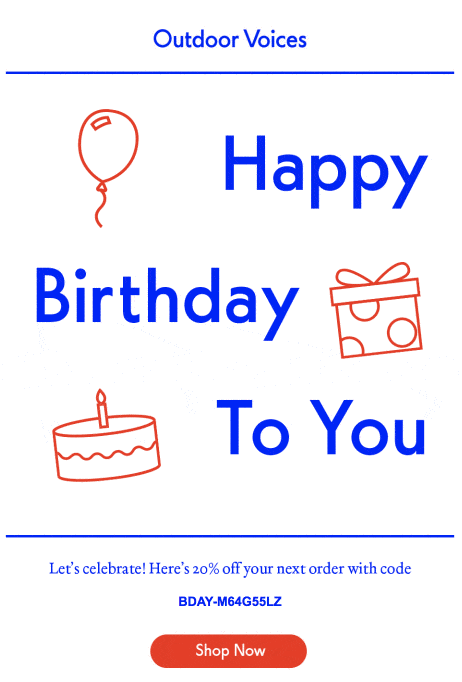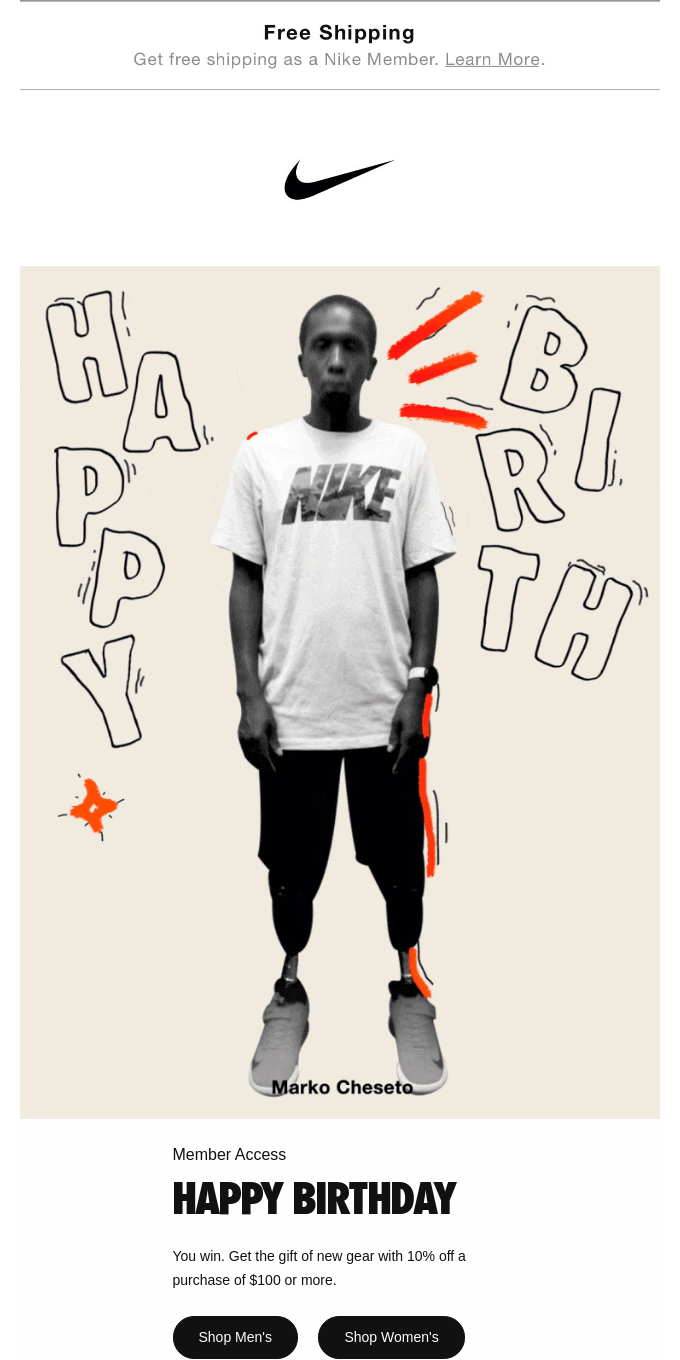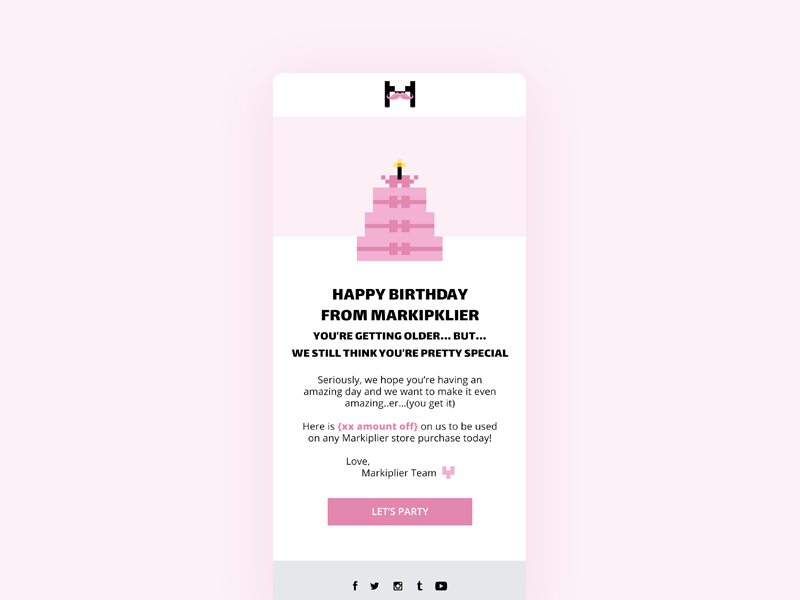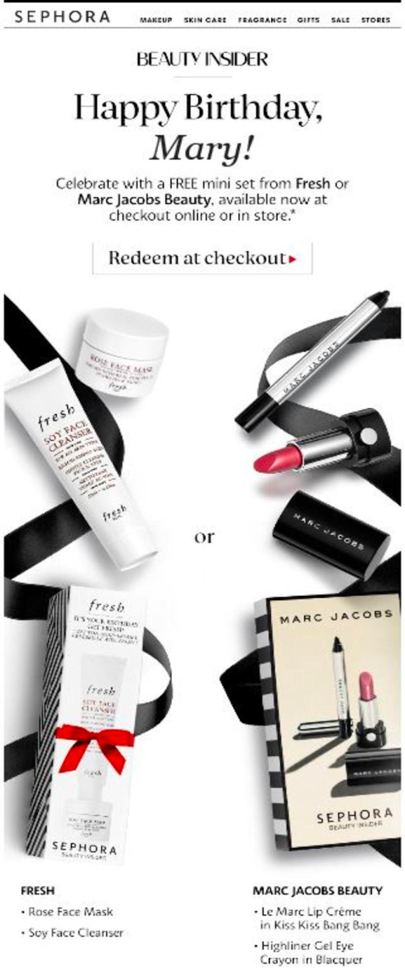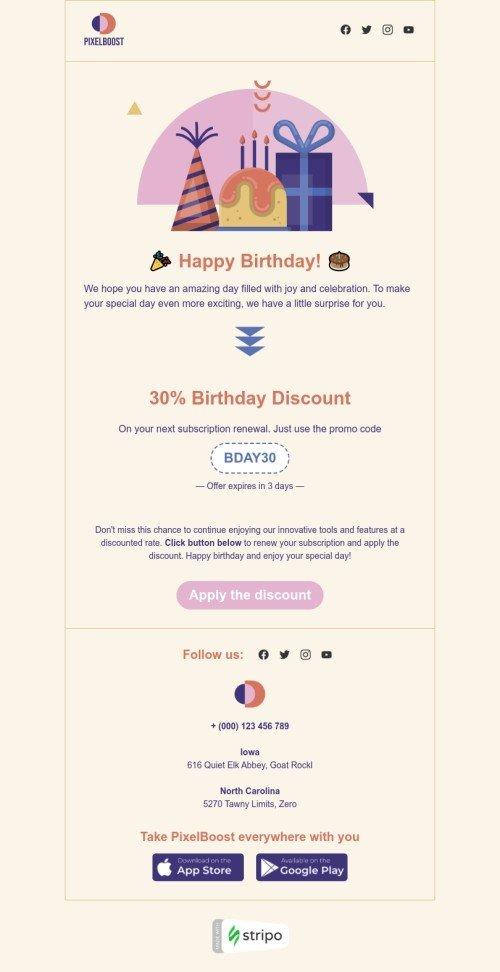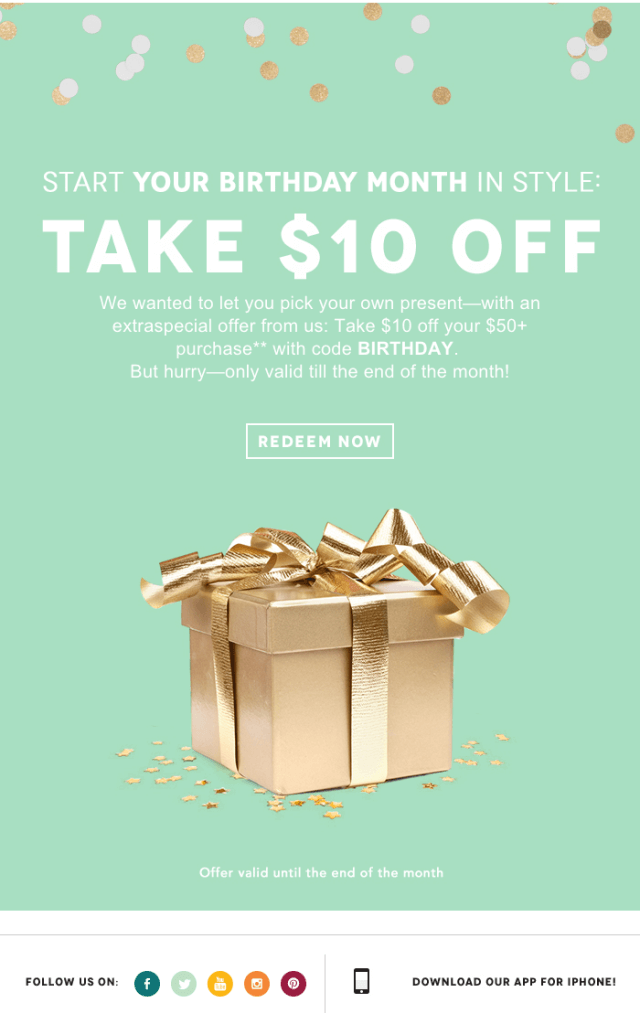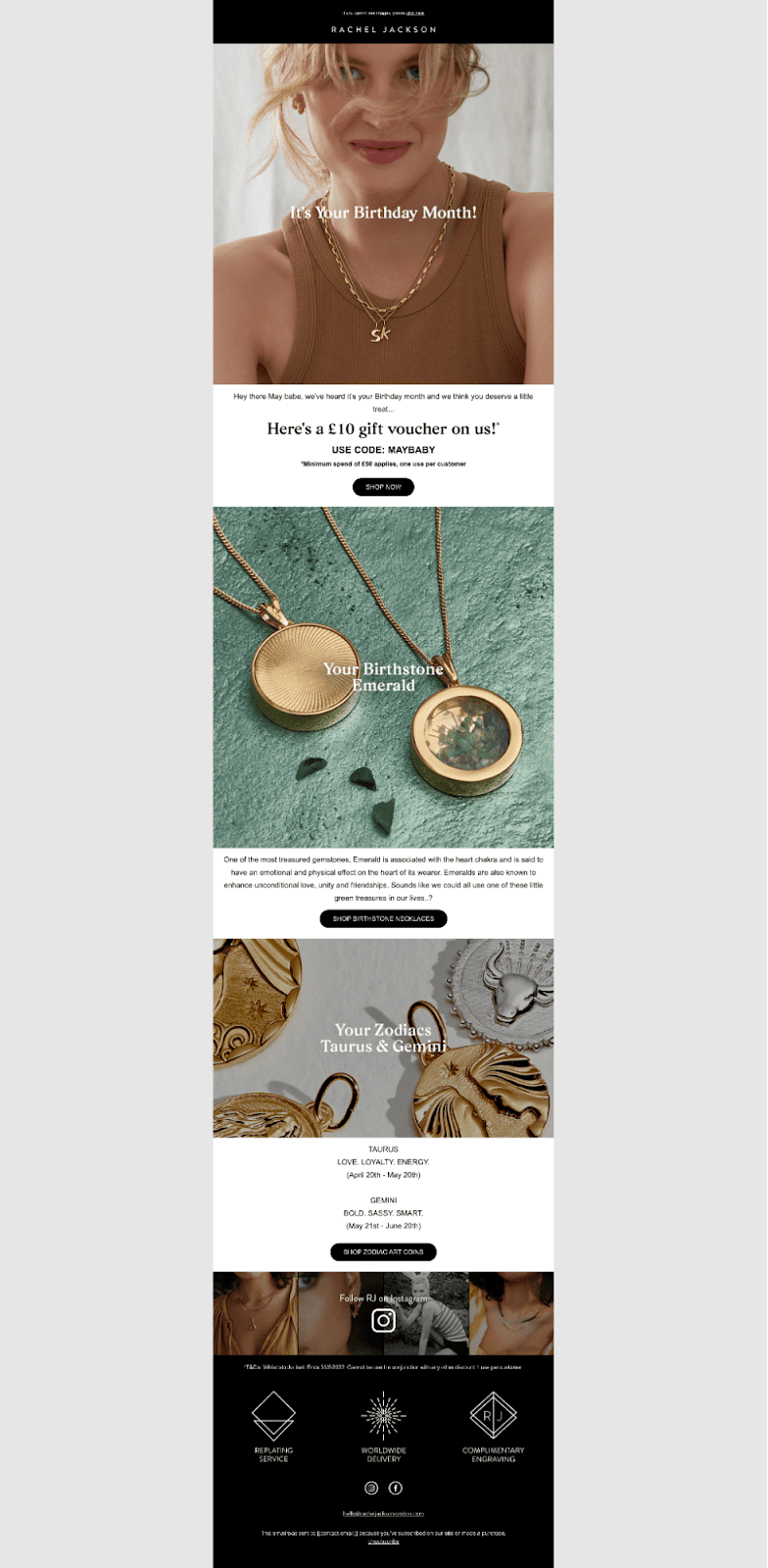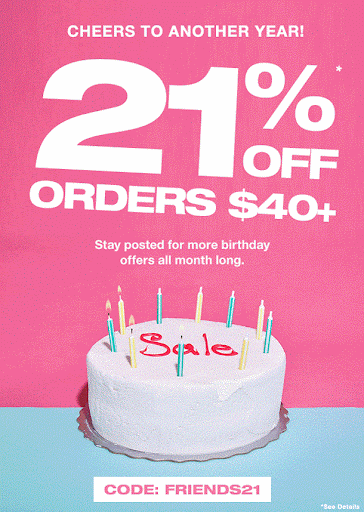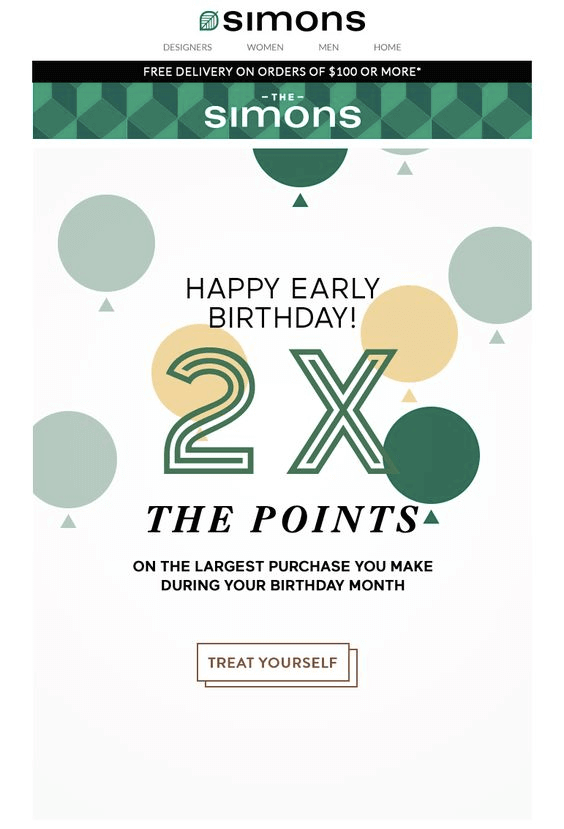A one-question survey emailallows readers to take immediate action intheir inboxes. When just one question in the body of an email, it's easy for subscribers to respond and easy for you to collect valuable data!
A few examples
Let's take a look at some examples of fun and simple one-question surveys that use a mix of images and text.Check out this no-fuss feedback survey from Expedia. It asks one question. And just by tapping on the happy or sad face, readers can let Expedia know about their travel experience.
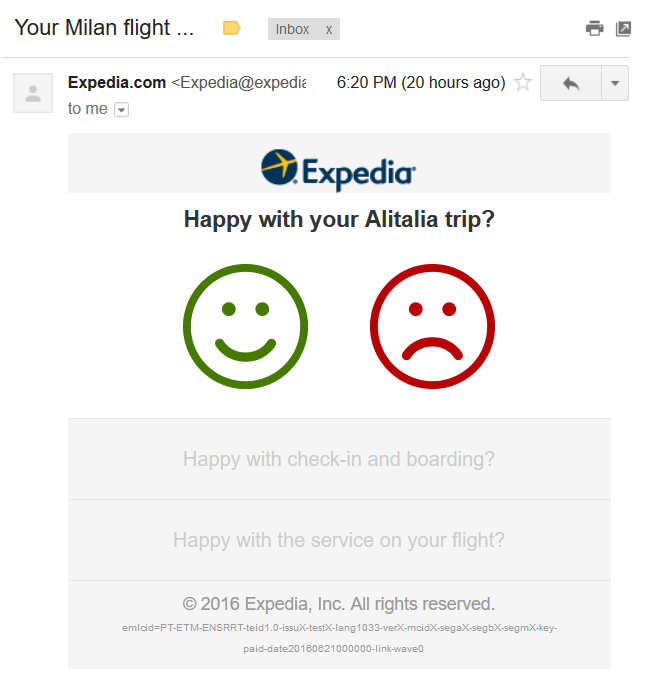
Similarly, the survey creation siteTypeform uses the one-question survey email as an engaging promotion tool that asks a light-hearted question about summer fruit:
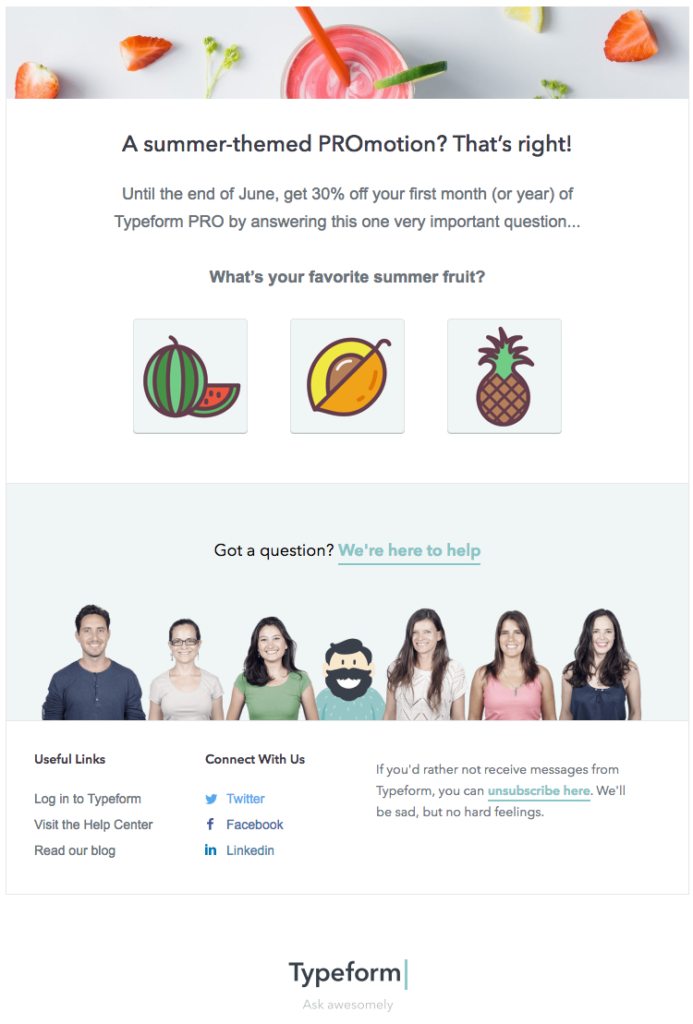
And Instapage, a landing page platform, employs a "One Second Survey" with linked text, inviting readers to provide feedback quickly and easily:
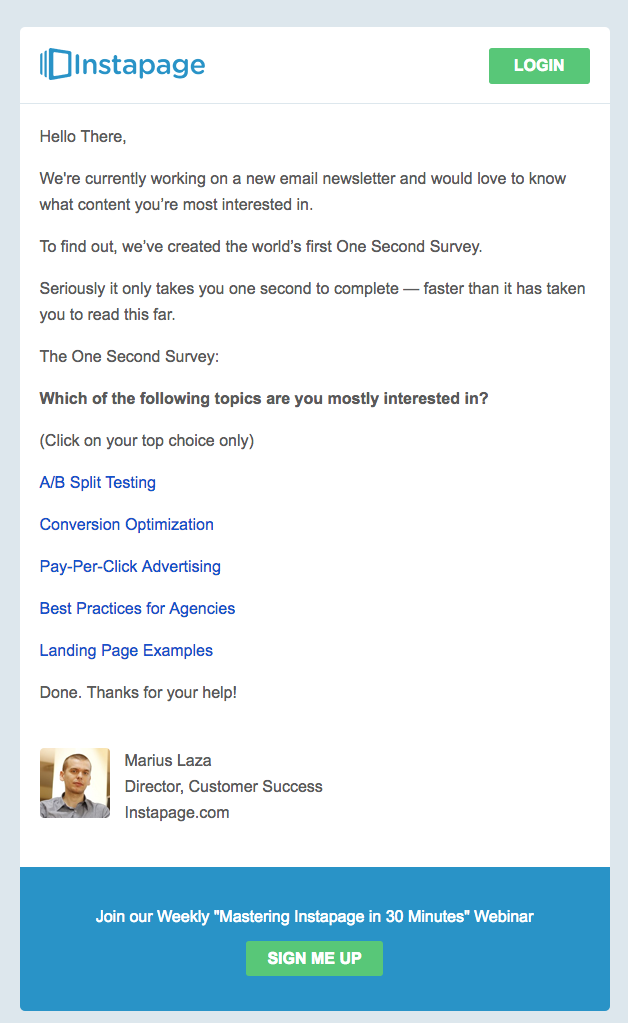
Benefits of a one-question survey email
- Subscriber convenience. Readers can simply tap to respond right in their inboxes. Plus, with only one question, it's incredibly easy for readers to participate.
- Better engagement. Since there's just one question and it's easy to enter an answer, it's likely the response rate will be higher than if readers responded to a survey on a separate landing page.
- Easy to assemble. Creating a single-question survey email is fast and easy. You can quickly design one and start collecting valuable data immediately.
How it works
Here's the truth behind the one-question survey email: You don't need a special tool to create and embed a survey. All you need to do is link the text or images to your survey.Take the Expedia email, for example. The happy and sad smiley faces are simply linked images placed side by side. Clicking on either image takes subscribers to a landing page where their answer is pre-recorded. They are also invited to share more feedback and answer two more questions.
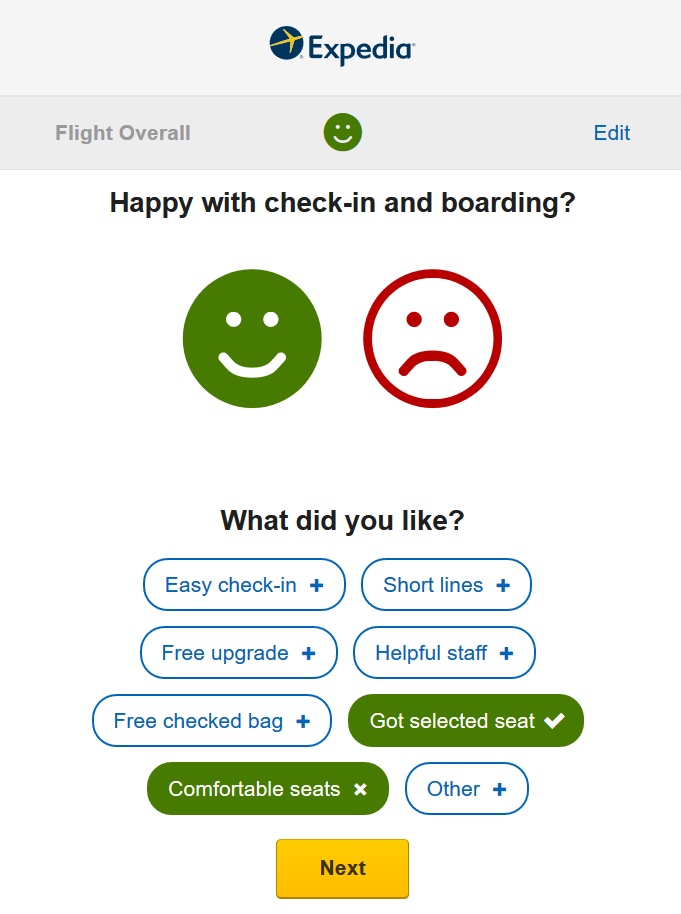
Even if a reader does not continue with the survey, the initial response is still tracked. In a true single-question survey, the link readers tap might take them to a page that simply says, "Thank you for your feedback!". Or, for users who chose the sad face, they may see another page that says, "We're sorry to hear that. Let us know what went wrong," with an option to submit feedback.In summary: the one-question survey email is designed by asking readers a question and inviting them to directly tap the linked text or images within the email.You can also get more tips about sending successful survey invitation emailsand check out our list of 21 email design tools to transform your emails.
Today's Workshop: How to build a one-question survey email
As many of you know, it's not possible to embed a survey in the form of an iframe because email clients don't support JavaScript. This means that we have to be creative with how to build a survey email. As we've seen from the examples above, a one-question survey email is very clever and really easy to build.Today we're going to show two ways of creating a one-question survey: (1)link survey URLs to images, text, and buttons in an email, or (2) embed a question via a survey tool (Typeform) into an email.We're going to use the BEE editor to demonstrate how easy it is to build a one-question survey email. BEE is free, online, and requires no registration. For a wider variety of beautiful templates and additional features, upgrade to the BEE Pro account (start with a 15-day free trial; afterward, the tool is available for $15/month). All emails designed on the platform are mobile responsive.
Option 1: Link your own survey URL to images, text, or buttons in our email
Link images
Let's start by building the Expedia email. Because it has asimple, single-column format, we'll start building from scratch in a one-column template to begin.The content structure of the email is an image for the header, followed by a line of question text, followed by two linked images for the response. This is what the structure looks like:
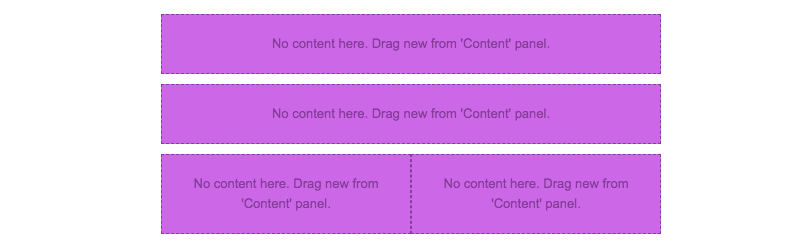
Next, pull in the appropriate content blocks:
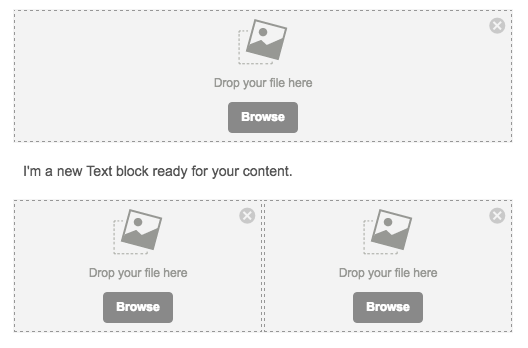
Now, update the text and drag-and-drop the chosen images.
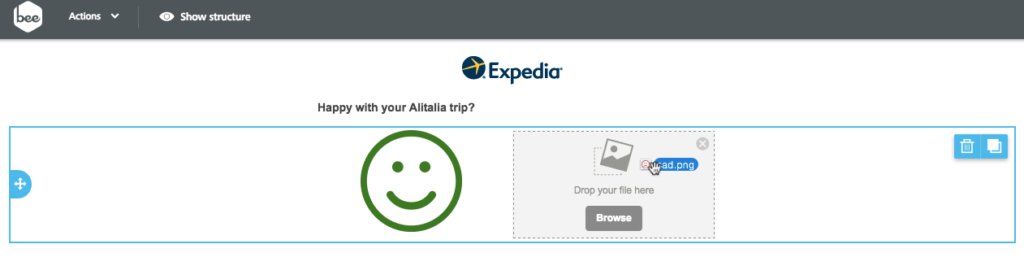
Yes, it's that easy! Once the images are in place, simply click one and add your URL link from your survey tool in the image link field under Content properties > Action in BEE:
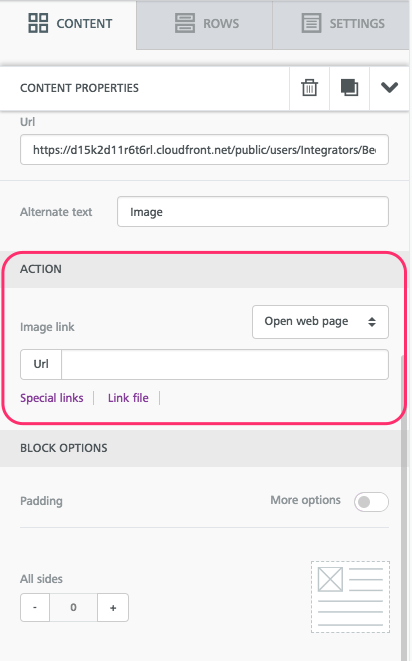
If you're using images, be sure to include ALT text, too, so users with image-viewing turned off can still respond. ALT text can be edited in the same menu as the URL.
Link text
Instead of linking the happy and sad images, Expedia could also have linked text. To create a survey email with linked text, like the Instapage example, replace the image files with text. So the new email looks like this:

Onebenefit of using text instead of images is that the email has a better text-to-image ratio. This means it's less likely to fall into a spam folder or lose responses from users who have image-viewing turned off.
Use bulletproof buttons
All buttons in the BEE editor are bulletproof and responsive, so they'll appear more reliably in inboxes than images. And,buttons are more attention-grabbing than text!Instead of choosing and draggingimages, we can drag two buttons:
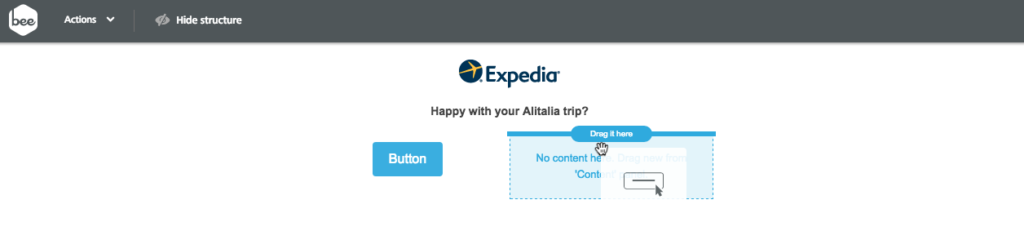
Then,the buttons can be formatted as desired:

As with images, don't forget tolink the buttons by adding the link URLs from your survey tool in the right-hand menu in BEE.
Option 2: Embed a question from a survey tool like Typeform
Perhaps the easiest way to add a built-in question to your email is to design it in a free survey tool likeTypeform, then embed the question in anemail. This way, Typeform will record and collect data so you won't have to build that yourself on the backend. Here's how!
Build your survey in Typeform
You can sign up for a free Typeform account and begin right away!From the home page, click the upper right button to create a new Typeform. Then, choose the Opinion Scale block. (Note: this question type is the only option for embedding in anemail via Typeform right now).
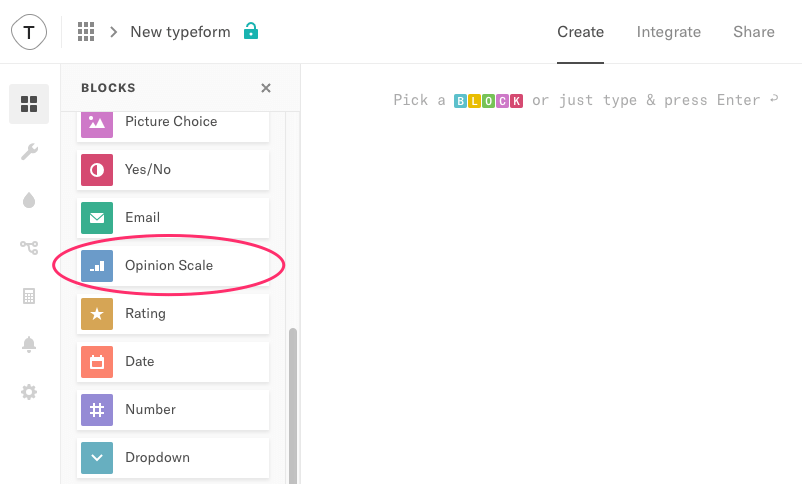
Once you are satisfied with your customized question, clickShare from the menu at the top, then navigate to the Email tab.
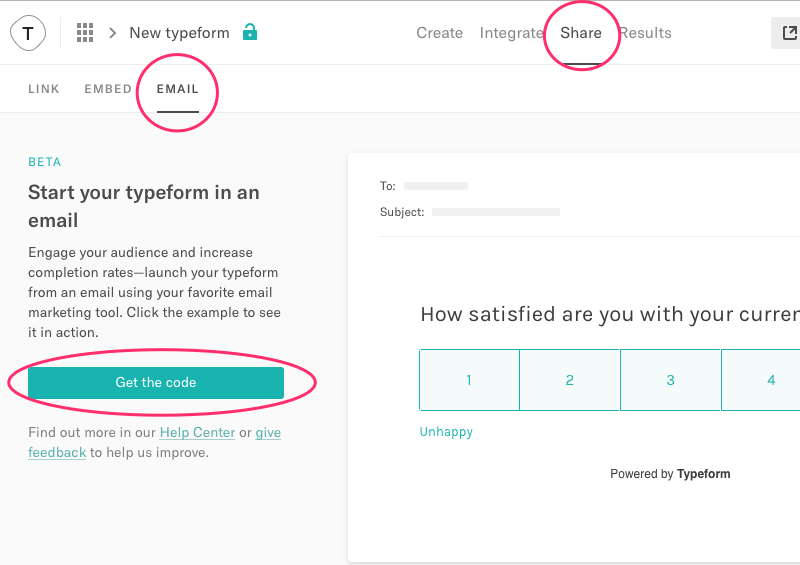
Click the Get the code button and copy to your clipboard.
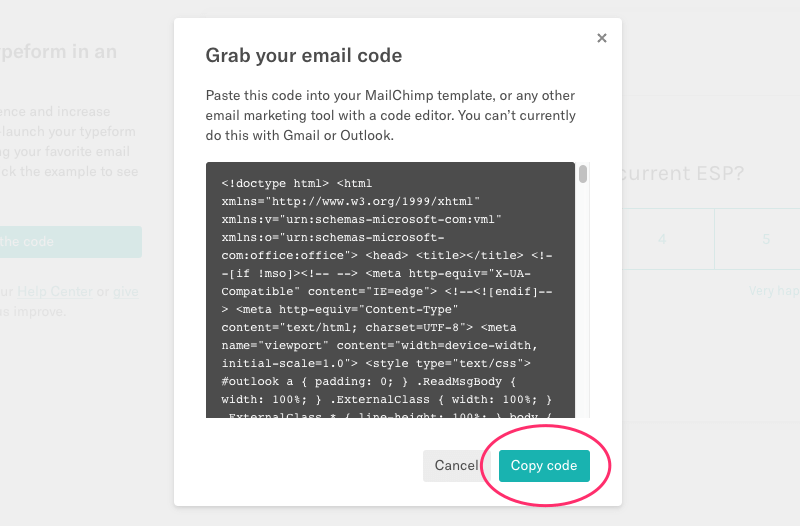
Tip: Typeform also provides a great how-to for embedding questions in email.
Embed your question into BEE
Open the BEE editor and build your email as usual. When you're ready to embed your survey question, drag in an HTML content block.
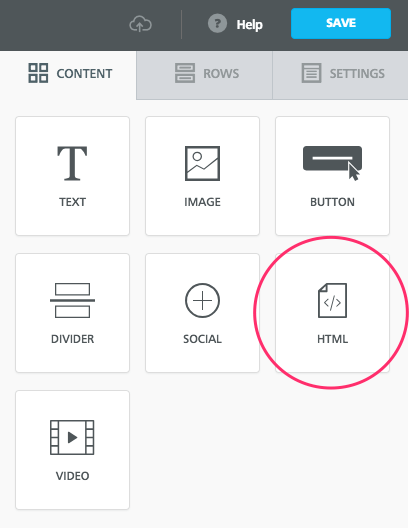
Paste your code from Typeform into the window on the right, and voilá! Your question will then appear in the editor.
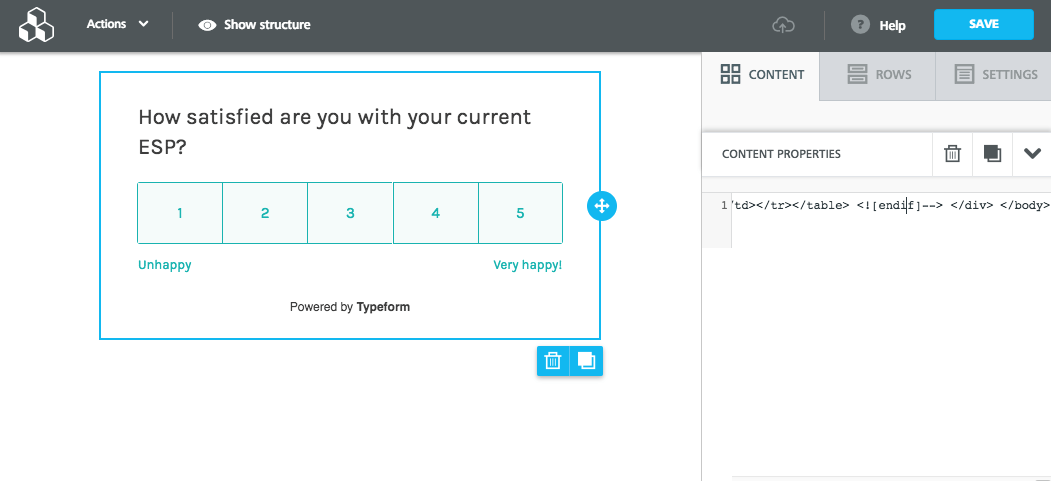
Now, you can finish designing and send the email as usual. Yes, it's this easy!
Free survey tools
Check out more free online tools you can use to embed questions in email or set up a survey for follow-up questions.
Typeform
Typeform allows users to build online forms, surveys, quizzes, landing pages, and much more.
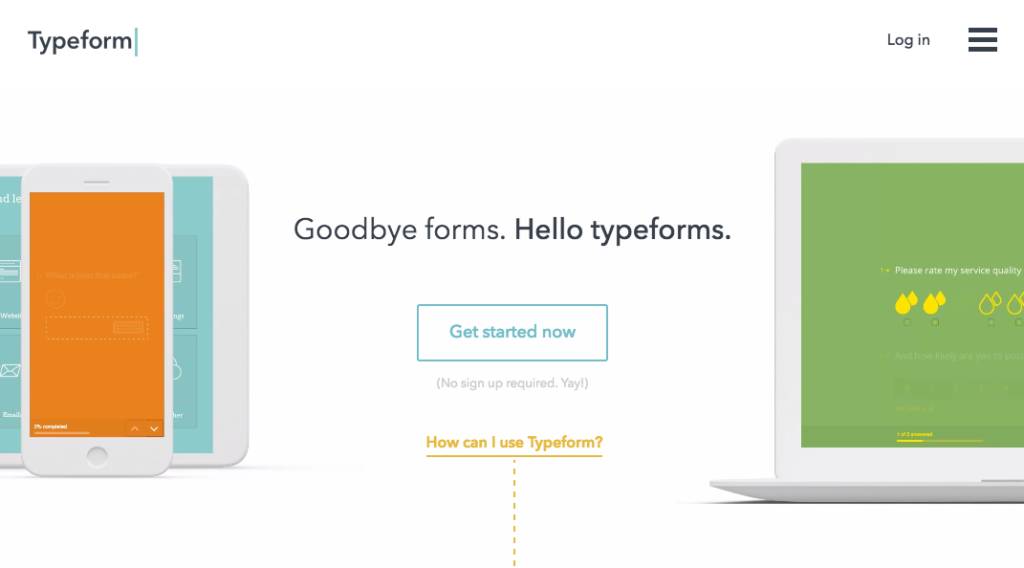
GetFeedback
GetFeedback allows anyone to create surveys that display on smartphones, tablets, and browsers.
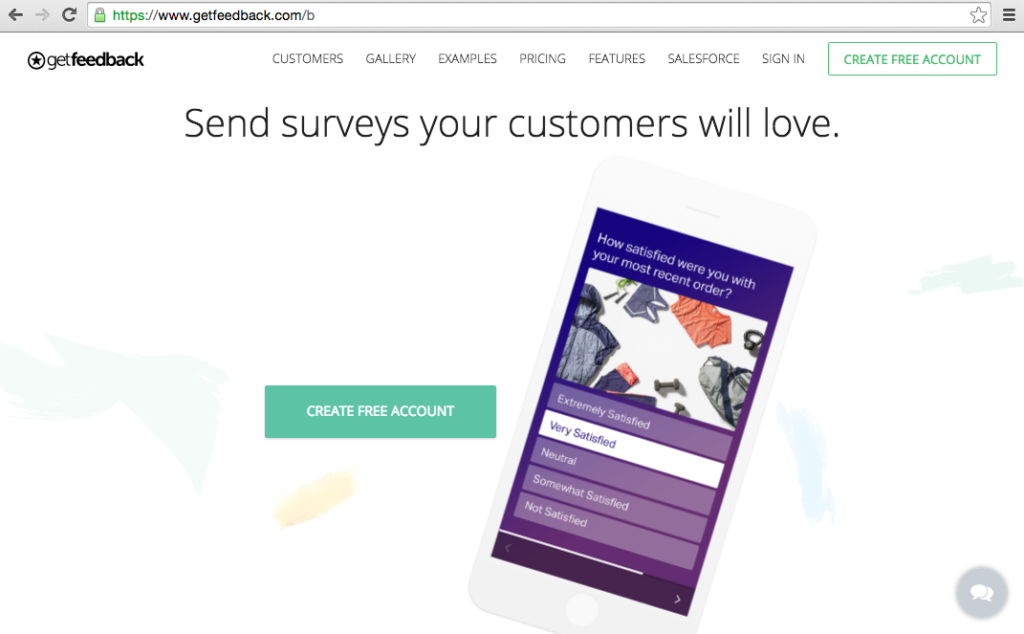
Google Forms
Google Formsallows peopleto collect votes from friends, survey co-workers, or gather poll data into a sheet.
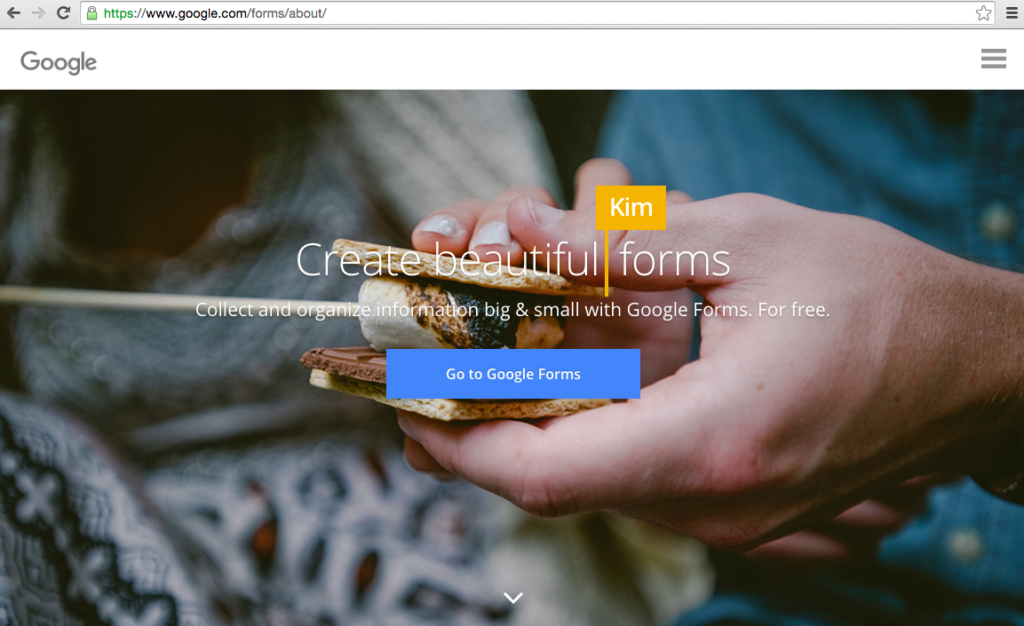
Whichever tool you use,you'll likely need to create acorresponding survey email for each response to your initial question. For example, if a reader chose "happy" in the Expedia email, their corresponding survey might ask different questions than someone who respondedwith "unhappy."Have you ever created a one-question survey email? Let us know the design approach you took and the response you received from subscribers.